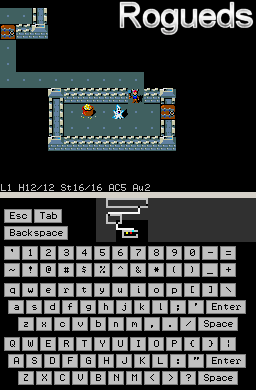Rogueds 1.0
Nintendo DS port of PC Rogue 1.48
by Donnie Russell
Weapon and armor tiles are from NetHack 3.4.3 (http://www.nethack.org/). All
other tiles originally appeared in the Atari ST version of Rogue
(http://www.mobygames.com/game/atari-st/rogue-the-adventure-game).
License
=======
The software contained in this archive is freeware, and may not be sold in any
form for any reason whatsoever. This software is provided to the end-user
"as is", and comes with no warranty of any kind. In no event shall the
copyright owner be liable for any damage that may result from the use of this
software.
This software may be redistributed provided that the original archive is
whole, intact, and unmodified. Only copies identical to the original
distribution archive available from my web site are authorized for
redistribution. Proper credit must be given to all people involved in the
creation of this software near the point of redistribution. Redistribution of
this software on cartridge media is strictly prohibited.
Gameplay and controls
=====================
The goal of Rogue is to retrieve the Amulet of Yendor and ascend with it out
of the Dungeons of Doom. Confronting you are 26 types of monsters that become
progressively more formidable, and traps that increase in number, as you
descend to deeper levels.
When the initial screen appears the game will ask you to enter your name. Type
a name with the virtual keyboard then press the START button or type the
[Enter] key. If you leave the name blank the game will select one for you.
Use the directional pad to move your character. To move diagonally, hold down
the R button, select the direction with the directional pad, then release the
R button. To run, hold down the L button, select the direction, then release
the L button. You can also release the L or R button before releasing the
directional pad.
Roguelike games are typically played by entering commands with a keyboard.
Consult the two in-game help screens for a list of available game commands,
accessed by typing the [?] key on the virtual keyboard, and a key to the
various symbols representing game objects, accessed by typing the [/] key.
Button-key mappings
-------------------
Pad left button
Nintendo DS port of PC Rogue 1.48
by Donnie Russell
Weapon and armor tiles are from NetHack 3.4.3 (http://www.nethack.org/). All
other tiles originally appeared in the Atari ST version of Rogue
(http://www.mobygames.com/game/atari-st/rogue-the-adventure-game).
License
=======
The software contained in this archive is freeware, and may not be sold in any
form for any reason whatsoever. This software is provided to the end-user
"as is", and comes with no warranty of any kind. In no event shall the
copyright owner be liable for any damage that may result from the use of this
software.
This software may be redistributed provided that the original archive is
whole, intact, and unmodified. Only copies identical to the original
distribution archive available from my web site are authorized for
redistribution. Proper credit must be given to all people involved in the
creation of this software near the point of redistribution. Redistribution of
this software on cartridge media is strictly prohibited.
Gameplay and controls
=====================
The goal of Rogue is to retrieve the Amulet of Yendor and ascend with it out
of the Dungeons of Doom. Confronting you are 26 types of monsters that become
progressively more formidable, and traps that increase in number, as you
descend to deeper levels.
When the initial screen appears the game will ask you to enter your name. Type
a name with the virtual keyboard then press the START button or type the
[Enter] key. If you leave the name blank the game will select one for you.
Use the directional pad to move your character. To move diagonally, hold down
the R button, select the direction with the directional pad, then release the
R button. To run, hold down the L button, select the direction, then release
the L button. You can also release the L or R button before releasing the
directional pad.
Roguelike games are typically played by entering commands with a keyboard.
Consult the two in-game help screens for a list of available game commands,
accessed by typing the [?] key on the virtual keyboard, and a key to the
various symbols representing game objects, accessed by typing the [/] key.
Button-key mappings
-------------------
Pad left button
key
Pad right button [l] key
Pad up button [k] key
Pad down button [j] key
A button [Space] key
B button [Esc] key
X button [a] key (for repeating the previous command)
Y button key (for searching or waiting)
SELECT button [~] key (for switching between tile and text modes)
START button [Enter] key
Using the game menu
-------------------
Press the START button to open the game menu. Press the directional pad left
or right to switch between command classes and specific commands, and up or
down to choose a command. Press START when the arrow points at a desired
command in the list on the right. When a command operates on an object you are
currently carrying, choose an object from the displayed list by pressing the
directional pad up or down, then select it by pressing the START button.
Messages
--------
Game messages are displayed at the top of the screen. When an arrow is
displayed after a message, press the A, B or START button to view the next
message.
To review old messages, use the 'o' command.
Fighting monsters
-----------------
Wield a weapon with the [w] command.
Wear armor with the [W] command. If you are already wearing armor, first take
it off with the [T] command.
If you are wielding a melee weapon such as a sword, walk into a monster to
attack it. If it is asleep it will awaken and attack you. If you are wielding
a range weapon, such as a bow, then you can throw arrows or other items at the
monster. To do this, use the [t] command, then specify a direction.
After a battle, it is a good idea to rest to recover lost hit points. Use the
[.] command to rest one turn.
Items and levels
----------------
Along the way, you will find many items to aid or hinder you. Most items must
be identified, either by using an identify scroll, or just by using them. You
can give some types of items a name by using the [c] command.
On each level you will explore rooms connected by passages, and there is also
a stairway going down and up. Until you find the Amulet, you may only travel
downwards; a magical barrier blocks any passage upwards. Each time you
descend, you will lose track of the location of the stairway.
Searching for hidden doors, passages, and traps
-----------------------------------------------
Use the command (Y button) to search the eight squares immediately
adjacent to you. Until you become more experienced through fighting, you will
need to search multiple times before finding anything.
Once a trap is discovered, you can identify it by standing next to it, using
the [^] command, then specifying a direction.
There will be times when you seem to be trapped, with no passage to the next
level. In such cases there will always be one or more hidden doors or
passages.
Using stairways
---------------
Use the [>] command to go down, and the [
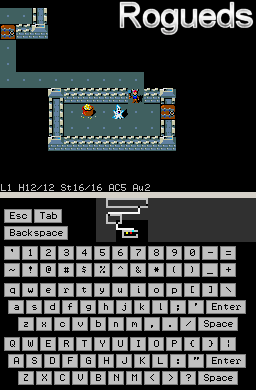
Pad right button [l] key
Pad up button [k] key
Pad down button [j] key
A button [Space] key
B button [Esc] key
X button [a] key (for repeating the previous command)
Y button
SELECT button [~] key (for switching between tile and text modes)
START button [Enter] key
Using the game menu
-------------------
Press the START button to open the game menu. Press the directional pad left
or right to switch between command classes and specific commands, and up or
down to choose a command. Press START when the arrow points at a desired
command in the list on the right. When a command operates on an object you are
currently carrying, choose an object from the displayed list by pressing the
directional pad up or down, then select it by pressing the START button.
Messages
--------
Game messages are displayed at the top of the screen. When an arrow is
displayed after a message, press the A, B or START button to view the next
message.
To review old messages, use the 'o' command.
Fighting monsters
-----------------
Wield a weapon with the [w] command.
Wear armor with the [W] command. If you are already wearing armor, first take
it off with the [T] command.
If you are wielding a melee weapon such as a sword, walk into a monster to
attack it. If it is asleep it will awaken and attack you. If you are wielding
a range weapon, such as a bow, then you can throw arrows or other items at the
monster. To do this, use the [t] command, then specify a direction.
After a battle, it is a good idea to rest to recover lost hit points. Use the
[.] command to rest one turn.
Items and levels
----------------
Along the way, you will find many items to aid or hinder you. Most items must
be identified, either by using an identify scroll, or just by using them. You
can give some types of items a name by using the [c] command.
On each level you will explore rooms connected by passages, and there is also
a stairway going down and up. Until you find the Amulet, you may only travel
downwards; a magical barrier blocks any passage upwards. Each time you
descend, you will lose track of the location of the stairway.
Searching for hidden doors, passages, and traps
-----------------------------------------------
Use the
adjacent to you. Until you become more experienced through fighting, you will
need to search multiple times before finding anything.
Once a trap is discovered, you can identify it by standing next to it, using
the [^] command, then specifying a direction.
There will be times when you seem to be trapped, with no passage to the next
level. In such cases there will always be one or more hidden doors or
passages.
Using stairways
---------------
Use the [>] command to go down, and the [