Tutorial
Updated
Virtual Console - Commodore 64 (C64 / C-64) - Wii VC Injection Tutorial
Hello, community.
I'd like to share us my Wii VC injection tutorial for Commodore 64 (C64 or C-64) games (only in PAL releases / PAL WADs).


If you like C64 games as Bosconian '87, PAC-MAN, WWF WrestleMania, 1942, Karate Champ, or others for this game system, and you want to see in action as Wii VC games, this is the tutorial for you.
-------------------------------------------------------------------------
WARNING WARNING WARNING!!!!!!!!!!!!!!!!
-------------------------------------------------------------------------
Unproperly following these instructions and/or unproperly packing the 00000000.app file CAN HARD-BRICK YOUR Wii!!!!!! DO NOT ATTEMPT TO CREATE CUSTOM Wii VC WADS unless you know what are you doing!!!!!! It's highly recommendable that you have installed in your Wii any brick protection such as BootMii as boot2, or Priiloader!
Here are the steps to inject your game!
----------------------
First, download the Custom Frodo for Wii Snapshots made by @WiiCrazy (I.R.on): https://gbatemp.net/threads/custom-frodo-for-c64-vc-injection.102356/
Now, download the Commodore 64 T64 to D64 Converter by Build-0-Matic here: https://www.mediafire.com/file/2crs...T64_to_D64_Converter_by_Build-0-Matic.7z/file
Then download the other necessary tools here: https://gbatemp.net/download/all-in-one-wii-vc-injecting-tools-by-saulfabreg.35917/
Uncompress the 7Z file.
-------------------
FIRST STEP - PREPARING YOUR COMMODORE 64 ROM AND COMMODORE 64 VC WAD
FIFTH STEP - CREATING THE SAVE ICON
NINETH STEP - PACKING THE 00000005.app FILE
If your Wii console is NTSC-U / NTSC-J region and not PAL region, then you MUST patch the 00000001.app (main.dol) file to NTSC in order for get your C-64 Wii VC iNJECT working on your NTSC Wii.
Follow the steps below for do this:
Remember, you must have installed any brick protection such as BootMii as boot2, or Priiloader BEFORE INSTALLING ANY WAD!!!!!!! For install WADs, you must have the Homebrew Channel installed on your Wii and one of the following homebrew apps:
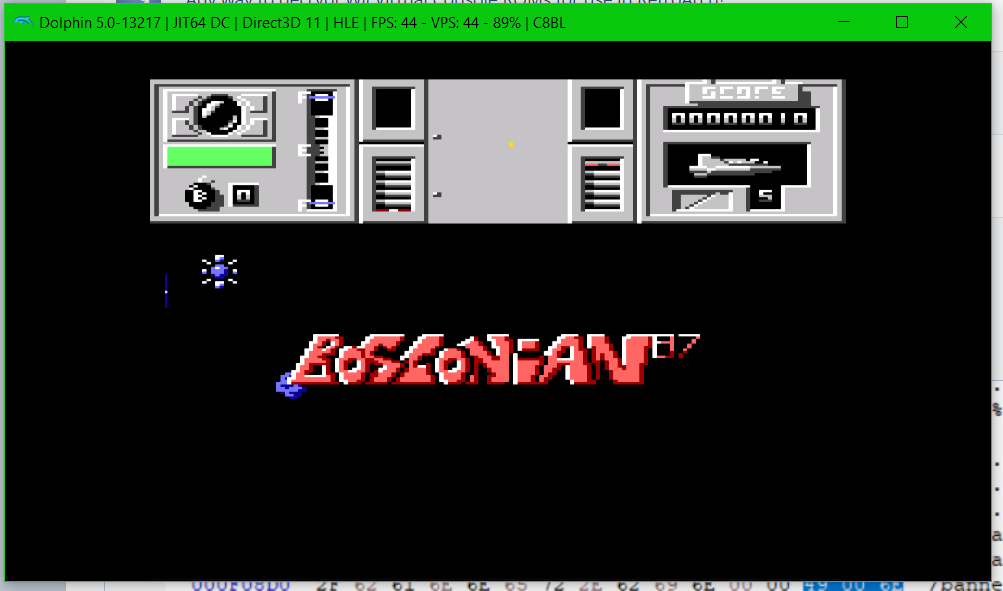
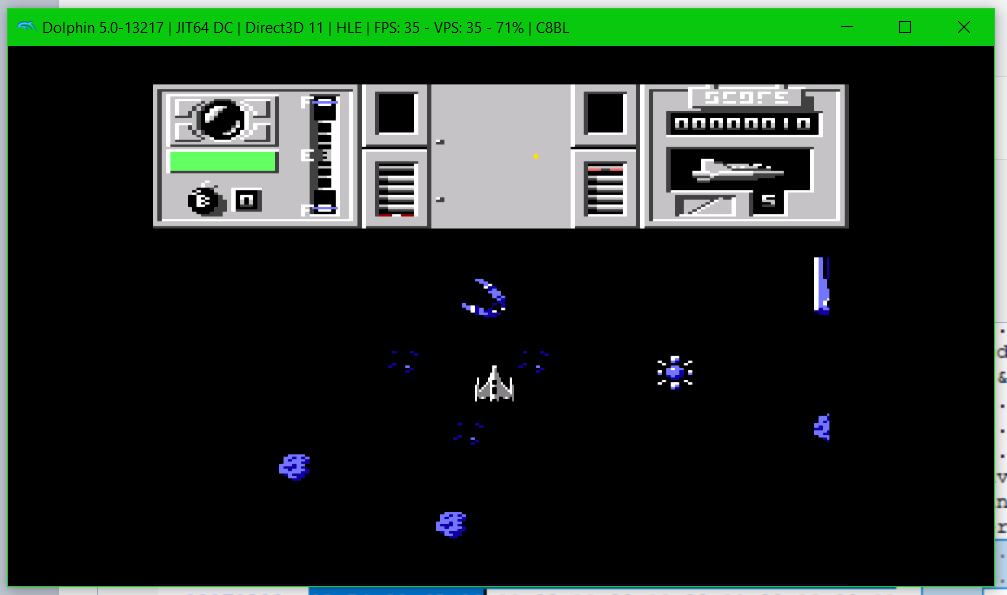
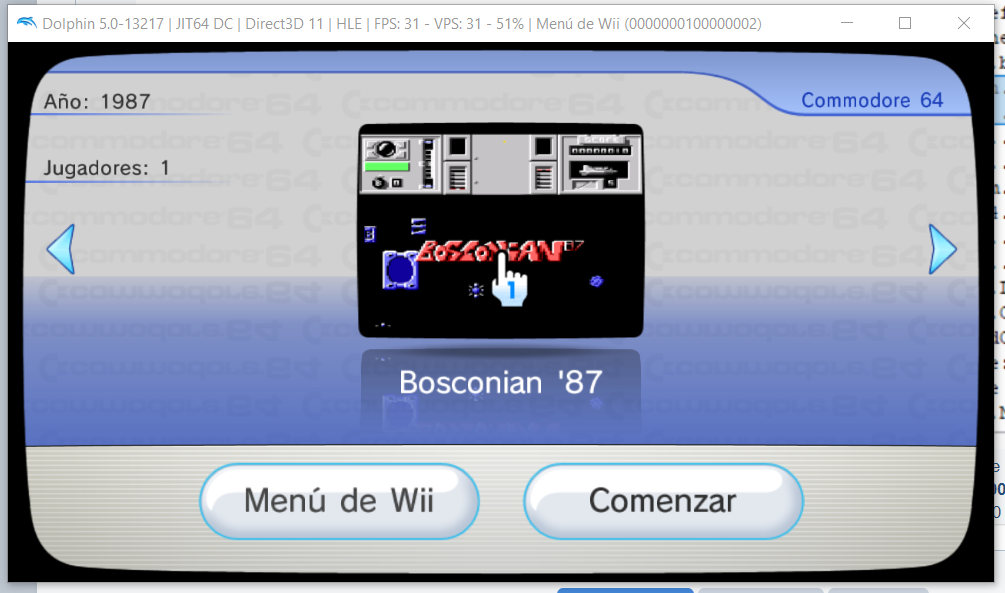

Enjoy injecting your COMMODORE 64 games for Wii VC, and have fun!!! Enjoy!!!

saulfabreg
I'd like to share us my Wii VC injection tutorial for Commodore 64 (C64 or C-64) games (only in PAL releases / PAL WADs).


If you like C64 games as Bosconian '87, PAC-MAN, WWF WrestleMania, 1942, Karate Champ, or others for this game system, and you want to see in action as Wii VC games, this is the tutorial for you.
-------------------------------------------------------------------------
WARNING WARNING WARNING!!!!!!!!!!!!!!!!
-------------------------------------------------------------------------
Unproperly following these instructions and/or unproperly packing the 00000000.app file CAN HARD-BRICK YOUR Wii!!!!!! DO NOT ATTEMPT TO CREATE CUSTOM Wii VC WADS unless you know what are you doing!!!!!! It's highly recommendable that you have installed in your Wii any brick protection such as BootMii as boot2, or Priiloader!
Here are the steps to inject your game!
----------------------
First, download the Custom Frodo for Wii Snapshots made by @WiiCrazy (I.R.on): https://gbatemp.net/threads/custom-frodo-for-c64-vc-injection.102356/
Now, download the Commodore 64 T64 to D64 Converter by Build-0-Matic here: https://www.mediafire.com/file/2crs...T64_to_D64_Converter_by_Build-0-Matic.7z/file
Then download the other necessary tools here: https://gbatemp.net/download/all-in-one-wii-vc-injecting-tools-by-saulfabreg.35917/
Uncompress the 7Z file.
-------------------
FIRST STEP - PREPARING YOUR COMMODORE 64 ROM AND COMMODORE 64 VC WAD
- Get your Commodore 64 WAD for inject. The recommended WAD for inject is International Karate (PAL).
- Then do one of the following steps depending of the type of the ROM:
- If you are really lucky, the ROM of your C-64 game is in *.d64 format. If this is the case, skip to SECOND STEP.
- Most of the time, the ROM of your C-64 game is in *.t64 format. If this is the case, you have extra work to do. You MUST convert your *.t64 ROM to a readable *.d64 file. For do this, follow the following steps:
- Uncompress the 'Commodore 64 T64 to D64 Converter by Build-0-Matic.7z' file that you downloaded
- Open the T64-to-D64-master folder
- Now copy your *.t64 ROM file and paste in the c1541 folder of the T64-to-D64-master folder. DO NOT DELETE ANYTHING FROM THE c1541 FOLDER!!!! IF YOU DO THAT, THE CONVERTER WON'T WORK CORRECTLY!!!!!
- Now go back to T64-to-D64-master folder and, without releasing the left button of the mouse, drag and drop into T64 to D64.cmd executable
- Let the program do its work...
- Once finished, close the CMD and you get a converted C64 game in *.D64 format.
- Now follow the SECOND STEP below:
- In the “Control Panel”, open “Folder Options” and click on “View”. Make sure “Hide extensions for known file types” is UNTICKED!
- Get your C-64 ROM. The game must be in *.d64 format. If the ROM of your C-64 game is in *.t64 format, you MUST convert your *.t64 ROM to a readable *.d64 file to be readable for any C-64 emulator (see FIRST STEP upper from this). Emulate it using VICE, Frodo, or other emulators.
- Take a snapshot of your game. Use Snipping Tool to do it.
- Click in 'New' and use the mouse to take it.
- Save the snapshot in a folder with the name of the game.
- Now open the CustomizeMii v3.11 folder
- Run CustomizeMii.exe as administrator
- In Source Wad, select the C-64 WAD you want to inject
- Click in the 'Title' tab, write the name of the game, and delete the translations.
- Click in the 'Options' tab, and modify the game ID.
- Click in the 'Banner' tab, and select the 'VCPic.tpl' file.
- Click in the 'Preview' button
- In 'Banner', select again 'VCPic.tpl'
- Click in 'Replace', and select 'RGBA8'
- Select the screen capture file of your game that you maked in Snipping Tool
- Now, in 'Icon', select 'IconVCPic.tpl'
- Click again in 'Replace', and select 'RGBA8'
- Select the screen capture file of your game again that you maked in Snipping Tool
- Close the Preview window
- Go to the 'Layout' tab
- In 'Banner', select the 'banner.brlyt' file and extract it
- Save in the Wii VC Injecting Tools folder
- Now open the 'HowardC_Tools' folder
- Open the 'VCbrlyt9.0' folder
- Run vcbrlyt.exe as administrator
- Click in the '...' button to localize the banner.brlyt file
- Select the 'banner.brlyt' file that you extracted
- Edit the banner.brlyt file as shown:
- Name: [Game Name]
- Year: [year that was released the game]
- Players: [# of allowed players], NO DASHES!!!! (Ex., write '2' for '1-2')
- Then follow the following steps:
- Click in 'Save Changes'
- Close the VC brlyt Editor
- In CustomizeMii, select again the 'banner.brlyt' file and click in 'Replace'
- Select the 'banner.brlyt' file that you edited
- Now click in 'Create WAD'
- If the 'You changed the brlyt file, but you didn't change the brlan file. Are you sure this is correct?' window shown, select 'Yes' or 'OK'
- Save the WAD as '[game_name]_TEST.wad' Example: 'Bosconian87_TEST.wad'
- Close CustomizeMii
- Now copy and paste the WAD in the 'WADpack_WADunpack' folder
- Rename the WAD file as 'in.wad'
- Use 'WAD Unpacker.bat'
- Click in the randomed-name folder. Here's the files that joins the WAD.
FIFTH STEP - CREATING THE SAVE ICON
- Open again the 'HowardC_Tools' folder
- Now, in 'HowardC_Tools' folder, click in the 'VCIcon8.0' folder
- Run VC_Icon_Gen.exe as administrator
- In 'Console', select 'C-64'
- In 'Source', select the screen capture photo that you made in Snipping Tool
- In 'Dest', select the photo folder
- In 'Create', uncheck the options 'Channel Icon' and 'Banner Image'
- Click in 'Make Preview' to see the preview of your new save icon
- Now click in 'Make' to make the LZ77_banner.tpl file. This file is saved in the photo's folder. NOTE: The save icon file is made WITH NO COMPRESSION!!! SO WE HAVE TO COMPRESS IT TO LZ77 BEFORE INJECTING IT!!!
- HINT: Rename the generated LZ77_banner.tpl to banner.tpl in order for avoid confusing.
- Now go to the 'u8tool10.1' folder and run U8Tool.exe as administrator
- In 'Archive File', click in '...' button to localize the file
- Select the '00000005.app' file in the
- Now cut all the save icon files and paste in the randomed-name folderrandomed-name folder
- Then click in 'Extract'
- Minimize the U8 Tool
- Now go to the following folders:
- The screen capture folder
- The '.../[randomed-name]/00000005_app_OUT/' folder
- Then follow the following steps:
- Now download a hex editor compatible with Unicode to edit the save title. Download the HxD Hex Editor utility from the following link: https://mh-nexus.de/en/downloads.php?product=HxD20
- Once the HxD Hex Editor is installed, open it.
- Then click on File and then Open. Or easier, press Ctrl + O.
- Find the WAD folder you unpacked and open the file 00000001.app file
- Now click on Search and select the Search option. Or easier, press Ctrl + F.
- In the 'Search' box, look for the original save title of the original WAD (that is, the previous name of the WAD before editing it). For example, if to inject 'Bosconian '87' you used the WAD of 'International Karate', then look for the words 'International Karate' (WITHOUT quotes).
- In 'Text encoding', choose the option 'Unicode (UTF-16 little endian).
- Click on 'Accept' or 'OK'.
- If you wrote the name of the original save correctly, it will be highlighted:
- Now click the first letter of the save title (example, if title is International Karate, the first letter is I) and start editing the save title with your keyboard, (you can use letters, symbols and spaces), always avoiding overpassing the limit that is the last word of the original save title (example, E). DO NOT REMOVE 00 byte before letters!
- When you have finished, see if any other unnecessary letters are in your edited save title. If there is, then put byte 00 to each unnecessary letter replacing it. See example:
- Once modified, you should see a text like this, with your save marked red: (DO NOT DO ANYTHING THERE)
- Once you have edited your save, save the changes of 00000001.app by clicking on File and then on Save. Or easier, use Ctrl + S.
- Ok. Once saved, it's time to inject the save icon file. But first, we have to compress it to LZ77 for make it usable.
- First, get your LZ77_banner.tpl of your game and rename it as banner.tpl
- Copy the banner.tpl and paste in WADpack_WADunpack folder
- Open the CMD and execute the command: gbalzss.exe e banner.tpl LZ77_banner.tpl
- Once compressed the save icon file, copy the new LZ77_banner.tpl and paste in the 00000005_app_OUT of the randomed-name folder
- Once saved, now go to the EIGHTH STEP.
- Open your game snapshot folder and the '00000005_app_OUT' folder
- Get your C-64 ROM in D64
- Rename your ROM to inject as the WAD's ROM file.
Example: If the WAD's ROM name is 'ik.d64', then rename your ROM as 'ik.d64'. REMEMBER: If warning message that the file can be unusable, accept and continue by choosing 'Yes' or 'OK'. - Now copy your renamed ROM file to the '/.../00000005_app_OUT/' replacing the old ROM file.
- OK! You replaced the old ROM file with your ROM file you want to inject! But the Frodo snapshot of the game is required in order to work, so we MUST also generate and inject it.
- First, uncompress the Custom Frodo 7Z file from VC ROM files creators 7Z file, then open the Custom Frodo for Wii Snapshots folder, then open the bin folder.
- Go to 00000005_app_OUT and copy the original LZ77_snapshot.bin file and paste in folder WADpack_WADunpack
- Open the CMD and execute the command: gbalzss.exe d LZ77_snapshot.bin ik.fss
- Once uncompressed the Frodo snapshot file, copy the ik.fss file and paste in the bin folder of Custom Frodo folder
- Now open the bin folder, then run Frodo.exe
- NOTE: If error "Can't find XXXXX ROM" (example, Can't find Basic ROM) appears, then follow the instructions of this guide: How to fix 'Can't find XXXXX ROM in Custom Frodo.txt
- Now configure Frodo for use your D64 file for play. For do this, first click in Tools tab, then press in Preferences.
- In Standard tab, press Browse in Device 8, then open your D64 file of your game, and click in Open. REMEMBER, FRODO VC EMULATOR USES DEVICE 8 FOR LOADING GAMES AND NOT OTHER DEVICES!!!! IF YOU TRY TO USE ANOTHER DEVICE FOR RUN, THEN THE GAME WON'T START!!!!
- Once set up the device 8 with your game, press OK, Accept or Save.
- Reset the C64 virtual machine on Frodo by pressing F12 or in Tools > Reset C64.
- Now, in the Commodore 64 Basic, type the following command and press Enter: LOAD"*",8,1
- The virtual C64 try to read the D64 ROM file of your game. It will say like this:
- SEARCHING FOR *
- LOADING FROM #### (####) TO #### (#### is a random number)
- Once loaded, you have to see READY and not ERROR. If ERROR says in the Basic, then try reconfigurating your D64 file to use on Device 8 by repeating steps 12 to 15.
- When READY shows, and there is no errors when loading, then write this command and press Enter: RUN
- Once you executed RUN, the game should be playable and visible. Don't worry about the small glitches and lags during game, it will working better on real Wii hardware.
- Now, let's generate the Frodo VC snapshot from our game and from the extracted ik.fss file. First, check if the extracted and uncompressed ik.fss file is in the bin folder of Custom Frodo, then go to Tools and click in Patch and Save Snapshot.
- Give a name to our new snapshot (example, bosc87.fss) and save in the game image folder.
- Once finished, close Frodo
- Ok, we generated a new snapshot for our game, but that's uncompressed (no compression). For make it usable for our VC emulator, we have also to compress it to LZ77 IN ORDER FOR GET THE SNAPSHOT DETECT AND WORKING.
- First, get your game snapshot of your game in FSS format.
- Copy the *.fss file and paste in WADpack_WADunpack folder
- Delete the original LZ77_snapshot.bin from WADpack_WADunpack folder, but NOT from the randomed-name folder
- Open the CMD and execute the command: gbalzss.exe e [snapshot_name].fss LZ77_snapshot.bin Example: gbalzss.exe e bosc87.fss LZ77_snapshot.bin
- Once compressed the Frodo snapshot file, copy the new LZ77_snapshot.bin and paste in the 00000005_app_OUT folder from the randomed-name folder, replacing the old one.
- Once injected the ROM file and the snapshot file, now go to the NINETH STEP.
NINETH STEP - PACKING THE 00000005.app FILE
- Open again the minimized U8 Tool
- In 'Archive File', click in '...' button to localize the file
- Select the '00000005.app' file in the randomed-name folder
- Then click in 'Pack'
- Close the U8 Tool
- Now, before packing the WAD, check what is the region of your Wii console. If you want to play your C-64 Wii VC iNJECT in a PAL console, then skip the EXTRA STEP and go to TENTH STEP. But if you want to play your C-64 Wii VC iNJECT in a NTSC console, then read the EXTRA STEP below.
If your Wii console is NTSC-U / NTSC-J region and not PAL region, then you MUST patch the 00000001.app (main.dol) file to NTSC in order for get your C-64 Wii VC iNJECT working on your NTSC Wii.
Follow the steps below for do this:
- Open the randomed-name folder
- Rename the 00000001.app file to main.dol. REMEMBER: If warning message that the file can be unusable, accept and continue by choosing 'Yes' or 'OK'.
- Now uncompress the Generic Wii Patcher v1.2 7Z file from Other utile Wii tools 7Z file, then open the Generic Wii Patcher folder
- Open GenericWiiPatcher.exe as administrator
- Click in Open button and open the main.dol file on the randomed-name folder
- Now, in 'Video mode changer', click in 'Search'. It will search what video mode is the 1.app file. Once finished, it MUST show you PAL.
- Now, in 'Video mode changer' again, click in 'PAL-2-NTSC' button. It will start patching the PAL region to NTSC region.
- Once finished, click in 'Save' button and save the changes made to 1.app file
- Close Generic Wii Patcher
- Now rename the main.dol file again to 00000001.app. REMEMBER: If warning message that the file can be unusable, accept and continue by choosing 'Yes' or 'OK'.
- The screen of the game is stretched out on the upside and the downside of the screen.
- When you press the HOME button, the game crashes and soft-locks your Wii. If this occurs, the only thing you can do is rebooting your Wii. This problem is still unfixable
- Now follow the TENTH STEP below:
- Go to the randomed-name folder
- Copy all the files (not the folders, just the files) that are:
- - The .app files
- - The .tik file
- - The .tmd file
- - The .cert file
- - The .trailer file
- - The .tpl files
- Then follow the following steps:
- Paste all the files in the 'WADpack_WADunpack' folder
- And use 'WAD Packer.bat'
- This make a out.wad file
- Go to the 'WADder_Editor' folder
- Run wadder.exe as administrator
- In 'WAD to Edit', click in 'Browse'
- Select the 'out.wad' file that is in the 'WADpack_WADunpack' folder
- Click in the 'Title' tab
- In 'All Languages', enter the name of the game
- Click in the 'Create WAD!' button
- In the 'Banner' tab, select the 'VCPic.tpl' file
- Click in 'Preview'
- Now click in 'Replace'
- Select the screen capture that you made in Snipping Tool
- Click again in 'Preview'
- Click in the 'Icon' tab
- In the 'Icon' tab, select the 'IconVCPic.tpl' file
- Click in 'Preview'
- Now click in 'Replace'
- Select the screen capture that you made in Snipping Tool
- Click again in 'Preview'
- Then click in 'Continue'
- Save your WAD as [game_name].wad Example: Bosconian87_C64.wad
- OK! Now you injected your game as Wii Virtual Console game, ready to install and use!
Remember, you must have installed any brick protection such as BootMii as boot2, or Priiloader BEFORE INSTALLING ANY WAD!!!!!!! For install WADs, you must have the Homebrew Channel installed on your Wii and one of the following homebrew apps:
- Wii Mod Lite (released by RiiConnect24 bashed on jskyboo's WiiMod)
- Multi-Mod Manager (released by Wiiwu)
- YAWMM (Yet Another Wad Manager Mod) (released by Leathl, WiiShizzza and Cwstjdenobs)
- WAD Manager (released by Waninkoko)
- Pimp my Wii (released by Attila and distributed by wii-info.fr)
Enjoy injecting your COMMODORE 64 games for Wii VC, and have fun!!! Enjoy!!!
saulfabreg
Attachments
Last edited by SaulFabre,




 s
s