Tutorial
Updated
Virtual Console - Microsoft MSX (MSX1) / Microsoft MSX2 - Wii VC Injecting Tutorial
Hello, community.
I'd like to share us my Wii VC injection tutorial for Microsoft MSX (MSX1) / Microsoft MSX2 games.


If you like MSX1 / MSX2 games like Penguin Adventure for MSX2, F1 Spirit for MSX1, Bubble Bobble for MSX2, Pac-Man for MSX1 or others for those game systems, and you want to see in action as Wii VC games, this is the tutorial for you.
-------------------------------------------------------------------------
WARNING WARNING WARNING!!!!!!!!!!!!!!!!
-------------------------------------------------------------------------
Unproperly following these instructions and/or unproperly packing the 00000000.app file CAN HARD-BRICK YOUR Wii!!!!!! DO NOT ATTEMPT TO CREATE CUSTOM Wii VC WADS unless you know what are you doing!!!!!! It's highly recommendable that you have installed in your Wii any brick protection such as BootMii as boot2, or Priiloader!
Here are the steps to inject your game!
NOTES:
----------------------
You can download the tools here: https://gbatemp.net/download/all-in-one-wii-vc-injecting-tools-by-saulfabreg.35917/
Uncompress the ZIP file.
-------------------
FIRST STEP - TAKING A SNAPSHOT OF YOUR GAME
SECOND STEP - PREPARING YOUR MSX1 / MSX2 ROM AND WAD
THIRD STEP - EDITING THE VCPic.tpl, IconVCPic.tpl AND banner.brlyt FILES
FIFTH STEP - CREATING THE SAVE ICON
If your MSX WAD contains in its 5.app file a 'data.ccf' file (common in Aleste & Eggy WADs), you MUST unpack it and
SEVENTH STEP - INJECTING THE SAVE ICON AND SAVE TITLE
EXTRA STEP 2: PACKING THE [game_name_MSX].ccf.zlib, misc.ccf.zlib AND data.ccf FILES (applies to the earlier MSX "Aleste"&"Eggy" WADs)
NINETH STEP - PACKING THE 00000005.app FILE
Remember, you must have installed any brick protection such as BootMii as boot2, or Priiloader BEFORE INSTALLING ANY WAD!!!!!!! For install WADs, you must have the Homebrew Channel installed on your Wii and one of the following homebrew apps:
Enjoy injecting your MSX1 / MSX2 games for Wii VC, and have fun!!! Enjoy!!!

saulfabreg
I'd like to share us my Wii VC injection tutorial for Microsoft MSX (MSX1) / Microsoft MSX2 games.


If you like MSX1 / MSX2 games like Penguin Adventure for MSX2, F1 Spirit for MSX1, Bubble Bobble for MSX2, Pac-Man for MSX1 or others for those game systems, and you want to see in action as Wii VC games, this is the tutorial for you.
-------------------------------------------------------------------------
WARNING WARNING WARNING!!!!!!!!!!!!!!!!
-------------------------------------------------------------------------
Unproperly following these instructions and/or unproperly packing the 00000000.app file CAN HARD-BRICK YOUR Wii!!!!!! DO NOT ATTEMPT TO CREATE CUSTOM Wii VC WADS unless you know what are you doing!!!!!! It's highly recommendable that you have installed in your Wii any brick protection such as BootMii as boot2, or Priiloader!
Here are the steps to inject your game!
NOTES:
- The earlier MSX Wii Virtual Console WADs "Aleste" (MSX2) and "Eggy" (MSX1) uses CCF files for ROM data ([GAMEDATA].ccf.zlib) and save icon & title data (misc.ccf.zlib). If you are injecting your game in these WADs, follow the specific instructions for these WADs shown in this tutorial.
- The new MSX Wii Virtual Console WADs such "Road Fighter", "Space Manbow", "Metal Gear" and others uses a single ROM file (SLOT1.ROM, MEGAROM.ROM...) and a NeoGeo-bashed save icon & title data. If you are injecting your game in these WADs, follow the specific instructions for these WADs shown in this tutorial.
- The MSX Wii WAD "Space Manbow" uses SCC for SCC refers to the MSX/MSX2 unique sound chip, so only SCC games should be injected into SCC host wads, otherwise the Sound FX going away.
----------------------
You can download the tools here: https://gbatemp.net/download/all-in-one-wii-vc-injecting-tools-by-saulfabreg.35917/
Uncompress the ZIP file.
-------------------
FIRST STEP - TAKING A SNAPSHOT OF YOUR GAME
- In the “Control Panel”, open “Folder Options” and click on “View”. Make sure “Hide extensions for known file types” is UNTICKED!
- Get your MSX1 / MSX2 ROM. The game must be in *.rom, *.mx1 or *.mx2 format. If the ROM of your MSX1 / MSX2 game is in *.dsk format, you MUST convert your *.dsk ROM to a readable *.rom file to be readable for any MSX emulator (see SECOND STEP below). Emulate it using blueMSX or other emulators.
- Take a snapshot of your game. Use Snipping Tool to do it.
- Click in 'New' and use the mouse to take it.
- Save the snapshot in a folder with the name of the game.
SECOND STEP - PREPARING YOUR MSX1 / MSX2 ROM AND WAD
- Get your MSX1 / MSX2 WAD for inject. The recommended WADs for inject are:
- For MSX1: Road Fighter / Aleste
- For MSX2 (also plays MSX1 games in MSX2 WADs): Metal Gear / Space Manbow
- Then do one of the following steps depending of the type of the ROM:
- If you are really lucky, the ROM of your MSX1 / MSX2 game is in *.rom format. If this is the case, skip to IMPORTANT STEP.
- Sometimes the ROM of your MSX1 / MSX2 game is in *.mx1 (if is a MSX1 game) or in *.mx2 (if is a MSX2 game) format. If this is the case, skip to IMPORTANT STEP.
- Most of the time, the ROM of your MSX1 / MSX2 game is in *.dsk format. If this is the case, you have extra work to do. You MUST convert your *.dsk ROM to a readable *.rom file. For do this, follow the following steps:
- Uncompress the 'MSX Tools.zip' file that is included in the tools pack
- Open the MSX Tools folder and then in the dsk2rom folder
- Now copy your *.dsk ROM file and paste in the dsk2rom folder
- In the dsk2rom folder, open the CMD by clicking in the address bar, typing the CMD word and hitting Enter
- Enter the following commands: copy /b dsk2rom.rom+[dskfile].dsk [romfile].rom Example: copy /b dsk2rom.rom+myMSXgame.dsk myMSXgame.rom
- Once finished, close the CMD and you get a conversed MSX ROM to a readable *.rom file.
- Now follow the IMPORTANT STEP below:
- Now extract all content of the FreeTheWads ZIP file.
- You MUST make the WAD Region FREE for play in any Wii your MSX iNJECTiON. For do this, copy the MSX1 / MSX2 WAD you want to inject your ROM and paste in the FreeTheWads folder.
- Once copied the WAD to the FreeTheWads folder, open the FreeTheWadsGUI.exe file.
- On the Open dialog, choose the MSX WAD you copied to the folder.
- Once shows 'Patching of WAD done', click on OK and cut the WAD you patched to Region Free and paste into the Wii VC Injecting Tools folder
THIRD STEP - EDITING THE VCPic.tpl, IconVCPic.tpl AND banner.brlyt FILES
- Now open the CustomizeMii v3.11 folder
- Run CustomizeMii.exe as administrator
- In Source Wad, select the MSX WAD you modified to Region Free and copied to the Wii VC Injecting Tools folder
- Click in the 'Title' tab, and delete the translations.
- Click in the 'Options' tab, and modify the game ID.
- Click in the 'Banner' tab, and select the 'VCPic.tpl' file.
- Click in the 'Preview' button
- In 'Banner', select again 'VCPic.tpl'
- Click in 'Replace', and select 'RGBA8'
- Select the screen capture file of your game that you maked in Snipping Tool
- Now, in 'Icon', select 'IconVCPic.tpl'
- Click again in 'Replace', and select 'RGBA8'
- Select the screen capture file of your game again that you maked in Snipping Tool
- Close the Preview window
- Go to the 'Layout' tab
- In 'Banner', select the 'banner.brlyt' file and extract it
- Save in the Wii VC Injecting Tools folder
- Now open the 'HowardC_Tools' folder
- Open the 'VCbrlyt9.0' folder
- Run vcbrlyt.exe as administrator
- Click in the '...' button to localize the banner.brlyt file
- Select the 'banner.brlyt' file that you extracted
- Edit the banner.brlyt file as shown:
- Name: [Game Name]
- System: In MSX1 WADs, DO NOT modify this. But if is a MSX2 WAD, modify this to 'MSX' if you are injecting a MSX1 game or to 'MSX2' if you are injecting a MSX2 game.
- Year: [year that was released the game]
- Players: [# of allowed players], NO DASHES!!!! (Ex., write '2' for '1-2')
- Region Force: [REQUIRED] choose 'ENG' for make the text show in any Wii (NTSC-J, NTSC-U and PAL versions) IMPORTANT: If you don't set the Region Force to 'ENG' or you leave it as 'NONE', the letters you written for your banner won't show in your Wii.
- Then follow the following steps:
- Click in 'Save Changes'
- Close the VC brlyt Editor
- In CustomizeMii, select again the 'banner.brlyt' file and click in 'Replace'
- Select the 'banner.brlyt' file that you edited
- Now click in 'Create WAD'
- If the 'You changed the brlyt file, but you didn't change the brlan file. Are you sure this is correct?' window shown, select 'Yes' or 'OK'
- Save the WAD as '[game_name]_TEST.wad' Example: 'PenguinMSX_TEST.wad'
- Close CustomizeMii
- Now copy and paste the WAD in the 'WADpack_WADunpack' folder
- Rename the WAD file as 'in.wad'
- Use 'WAD Unpacker.bat'
- Click in the randomed-name folder. Here's the files that joins the WAD.
FIFTH STEP - CREATING THE SAVE ICON
- Open again the 'HowardC_Tools' folder
- Now, in 'HowardC_Tools' folder, click in the 'VCIcon8.0' folder
- Now, open in a new window the MSX Tools folder and then open the Alt Save Icons for NEOGEO and MSX folder
- Open the MSX alt save icons folder
- Copy all *.bmp files from MSX alt save icons folder, and paste them in the VCIcon8.0 > alt save icons folder replacing the old ones
- Now go again to the VCIcon8.0 folder
- Run VC_Icon_Gen.exe as administrator
- In 'Console', select:
- For the earlier MSX WADs (Aleste / Eggy): Use the "MSX" mode
- For the new MSX WADs (Road Fighter / Space Manbow / Metal Gear / etc...): Use the "NeoGeo" mode and check the "Use Alternate Imgs." box
- NOTE: if the WAD you want to edit is NOT Aleste or Eggy, DON'T USE MSX AND USE NEOGEO. Howewer, if the WAD you want to use is Aleste or Eggy, WADs that uses a data.ccf file, then choose 'MSX'. This WILL make may *.wte files, that the new MSX WADs DON'T SUPPORT! (MSX WADs "Aleste" & "Eggy" uses *.wte files. If this is the case, then use MSX instead of NEOGEO.) Remember the new MSX VC games uses the same save method as NeoGeo VC, but others uses data.ccf method for save method and rom file.
- Then follow the following steps:
- In 'Source', select the screen capture photo that you made in Snipping Tool
- In 'Dest', select the photo folder
- In 'Create', uncheck the options 'Channel Icon' and 'Banner Image'
- Click in 'Make Preview' to see the preview of your new save icon
- Now click in 'Make' to make the banner.tpl file (if is set to NEOGEO with MSX alternative images) or the *.wte files (if is set to MSX). This (These) file(s) is (are) saved in the photo's folder.
- Now go to the 'u8tool10.1' folder and run U8Tool.exe as administrator
- In 'Archive File', click in '...' button to localize the file
- Select the '00000005.app' file in the
- Now cut all the save icon files and paste in the randomed-name folderrandomed-name folder
- Then click in 'Extract'
- Minimize the U8 Tool
- Check the '00000005_app_OUT' folder if it doesn't have a data.ccf file, if the folder have a data.ccf file, then you MUST READ THE EXTRA STEP 1 below. If it doesn't have a data.ccf file, then skip to the SEVENTH STEP.
If your MSX WAD contains in its 5.app file a 'data.ccf' file (common in Aleste & Eggy WADs), you MUST unpack it and
- In 'HowardC_Tools' folder, go to the 'ccftool2.0' folder
- Run CCF_tool.exe as administrator
- In 'Path of File', click in '...' button
- Select the 'data.ccf' file that is in the '00000005_app_OUT' folder
- Then click in 'Extract'
- In 'Path of File', click again in '...' button
- Select the 'misc.ccf.zlib' file that is in the '00000005_app_OUT/data_ccf_OUT' folder
- Then click in 'Extract'
- In 'Path of File', click again in '...' button
- Select the '[game_name_MSX].ccf.zlib' file that is in the '00000005_app_OUT/data_ccf_OUT' folder. Example: If the WAD you want to edit is 'Aleste', then extract the 'Aleste_D4.ccf.zlib' file.
- Then click in 'Extract'
- Minimize the CCF Tool
SEVENTH STEP - INJECTING THE SAVE ICON AND SAVE TITLE
- Now go to the following folders:
- The screen capture folder
- The '.../[randomed-name]/00000005_app_OUT/' folder
- Then follow the following steps:
- If necessary, rename the 'banner.wte' file to the misc.ccf.zlib's .wte file of the banner.
- Now copy all the .wte files and paste in the folder 'misc_ccf_zlib_OUT' and in the randomed-name folder
- Now copy the banner.tpl file and paste in the randomed-name folder.
- Go to the HowardC_Tools folder, and go to the 'VCSaveInject5.0' folder
- Run vc_save_inject.exe as administrator
- In 'Select a Console', select:
- For the earlier MSX WADs (Aleste / Eggy): Use the "MSX" mode
- For the new MSX WADs (Road Fighter / Space Manbow / Metal Gear / etc...): Use the "NeoGeo" mode and check the "Use Alternate Imgs." box
- NOTE: if the WAD you want to edit is NOT Aleste or Eggy, DON'T USE MSX AND USE NEOGEO. Howewer, if the WAD you want to use is Aleste or Eggy, WADs that uses a data.ccf file, then choose 'MSX'. This WILL make may *.wte files, that the new MSX WADs DON'T SUPPORT! (MSX WADs "Aleste" & "Eggy" uses *.wte files. If this is the case, then use MSX instead of NEOGEO.) Remember the new MSX VC games uses the same save method as NeoGeo VC, but others uses data.ccf method for save method and rom file.
- Then follow the following steps:
- In 'Select a Console', choose 'NeoGeo' instead of 'MSX'
- In 'Source Tpl(s)', click in '...'
- Select the banner.tpl file that you copied to the randomed-name folder
- In 'File to Inject', click in '...'
- Select the 'banner.bin' file that is in the following folders: '/[randomed_name]/00000005_app_OUT/'
- In 'Save Title(s)', enter the name of the game and click in 'Set ALL'
- Click in the 'Inject' button and click in 'Accept' or 'OK' button to close the windows shown
- Close the VC Save Icon and Save Title Injector
- In 'Select a Console', choose 'MSX' instead of 'NeoGeo'
- In 'Source Tpl(s)', click in '...'
- Select the randomed-name folder that you first copied the WTE files
- In 'File to Inject', click in '...'
- Select the 'banner.cfg.txt' file that is in the following folders: '/[random_name]/00000005_app_OUT/data_ccf_OUT/misc_ccf_zlib_OUT/'
- In 'Save Title(s)', enter the name of the game and click in 'Set ALL'
- Click in the 'Inject' button and click in 'Accept' or 'OK' button to close the windows shown
- Close the VC Save Icon and Save Title Injector
- Open the VC Injecting Tools folder and the '00000005_app_OUT' folder
- Follow these instructions for rename your ROM you want to inject as followings:
- For MSX1 WADs, rename your ROM to inject as followings:
Rename the ROM as the file name of the WAD's ROM file, first with '.ROM' extension, and then with the name of the WAD's ROM.
Example: If the WAD's ROM name is 'SLOT1.ROM', then rename your ROM you want to inject first as 'myMSX1ROM.ROM' and then rename your ROM as 'SLOT1.ROM'. REMEMBER: If warning message that the file can be unusable, accept and continue by choosing 'Yes' or 'OK'.
Then follow the following steps: - For MSX2 WADs, rename your ROM to inject as followings:
Rename the ROM as the file name of the WAD's ROM file, first with '.ROM' extension, and then with the name of the WAD's ROM.
Example: If the WAD's ROM name is 'MEGAROM.ROM', then rename your ROM you want to inject first as 'myMSX2ROM.ROM' and then rename your ROM as 'MEGAROM.ROM'. REMEMBER: If warning message that the file can be unusable, accept and continue by choosing 'Yes' or 'OK'. - Now copy your renamed ROM file to the '/.../00000005_app_OUT/' replacing the old ROM file
- OK! You replaced the old ROM file with your ROM file you want to inject!
- Go to the randomed-name folder. Now do this: if the 5.app file doesn't have a data.ccf file, then skip to NINETH STEP. Howewer, if the 5.app file has a data.ccf file, then you MUST read the EXTRA STEP 2 below.
- Rename your ROM to inject as followings:
Rename the ROM as the file name of the WAD's ROM file, first with '.meg' extension, and then with the name of the WAD's ROM.
Example: If the WAD's ROM name is 'Aleste_D4.meg', then rename your ROM you want to inject first as 'myMSXROM.meg' and then rename your ROM as 'Aleste_D4.meg'. REMEMBER: If warning message that the file can be unusable, accept and continue by choosing 'Yes' or 'OK'. - Now copy your renamed ROM file to the '/.../00000005_app_OUT/data_ccf_OUT/[game_name_MSX]_ccf_zlib/' replacing the old ROM file. Example: /.../00000005_app_OUT/data_ccf_OUT/Aleste_D4_ccf_zlib/
- OK! You replaced the old ROM file with your ROM file you want to inject!
- Go to the randomed-name folder. Now do this: if the 5.app file doesn't have a data.ccf file (if you are using new MSX1 / MSX2 WADs), then skip to NINETH STEP. Howewer, if the 5.app file has a data.ccf file, then you MUST read the EXTRA STEP 2 below.
EXTRA STEP 2: PACKING THE [game_name_MSX].ccf.zlib, misc.ccf.zlib AND data.ccf FILES (applies to the earlier MSX "Aleste"&"Eggy" WADs)
- Open again the minimized CCF Tool
- In 'Path of File', click in '...' button
- Select the 'misc.ccf.zlib' file that is in the '00000005_app_OUT/data_ccf_OUT' folder
- Then click in 'Pack'
- In 'Path of File', click again in '...' button
- Select the '[game_name_MSX].ccf.zlib' file that is in the '00000005_app_OUT/data_ccf_OUT' folder. Example: If WAD you want to edit is 'Aleste', then use the 'Aleste_D4.ccf.zlib' file
- Then click in 'Pack'
- In 'Path of File', click again in '...' button
- Select the 'data.ccf' file that is in the '00000005_app_OUT' folder
- Then click in 'Pack'
- Close the CCF Tool
NINETH STEP - PACKING THE 00000005.app FILE
- Open again the minimized U8 Tool
- In 'Archive File', click in '...' button to localize the file
- Select the '00000005.app' file in the randomed-name folder
- Then click in 'Pack'
- Close the U8 Tool
- Go to the randomed-name folder
- Copy all the files (not the folders, just the files) that are:
- - The .app files
- - The .tik file
- - The .tmd file
- - The .cert file
- - The .trailer file
- - The .tpl files
- Then follow the following steps:
- Paste all the files in the 'WADpack_WADunpack' folder
- And use 'WAD Packer.bat'
- This make a out.wad file
- Go to the 'WADder_Editor' folder
- Run wadder.exe as administrator
- In 'WAD to Edit', click in 'Browse'
- Select the 'out.wad' file that is in the 'WADpack_WADunpack' folder
- Click in the 'Title' tab
- In 'All Languages', enter the name of the game
- Click in the 'Create WAD!' button
- In the 'Banner' tab, select the 'VCPic.tpl' file
- Click in 'Preview'
- Now click in 'Replace'
- Select the screen capture that you made in Snipping Tool
- Click again in 'Preview'
- Click in the 'Icon' tab
- In the 'Icon' tab, select the 'IconVCPic.tpl' file
- Click in 'Preview'
- Now click in 'Replace'
- Select the screen capture that you made in Snipping Tool
- Click again in 'Preview'
- Then click in 'Continue'
- Save your WAD as [game_name].wad Example: PenguinAdventure_MSX2.wad
- OK! Now you injected your game as Wii Virtual Console game, ready to install and use!
Remember, you must have installed any brick protection such as BootMii as boot2, or Priiloader BEFORE INSTALLING ANY WAD!!!!!!! For install WADs, you must have the Homebrew Channel installed on your Wii and one of the following homebrew apps:
- Wii Mod Lite (released by RiiConnect24 bashed on jskyboo's WiiMod)
- Multi-Mod Manager (released by Wiiwu)
- YAWMM (Yet Another Wad Manager Mod) (released by Leathl, WiiShizzza and Cwstjdenobs)
- WAD Manager (released by Waninkoko)
- Pimp my Wii (released by Attila and distributed by wii-info.fr)
Enjoy injecting your MSX1 / MSX2 games for Wii VC, and have fun!!! Enjoy!!!
saulfabreg
Last edited by SaulFabre,
